1. Press WIN+R keys together to launch RUN dialog box. Now type gpedit.msc and press Enter. It'll open Group Policy Editor.
2. Now go to:
Computer Configuration -> Administrative Templates -> Windows Components -> Windows Update
3. In right-side pane, look for "Do not include drivers with Windows Updates" option.
4. The option would be set to Not Configured.
Double-click on it and set it to Enabled.
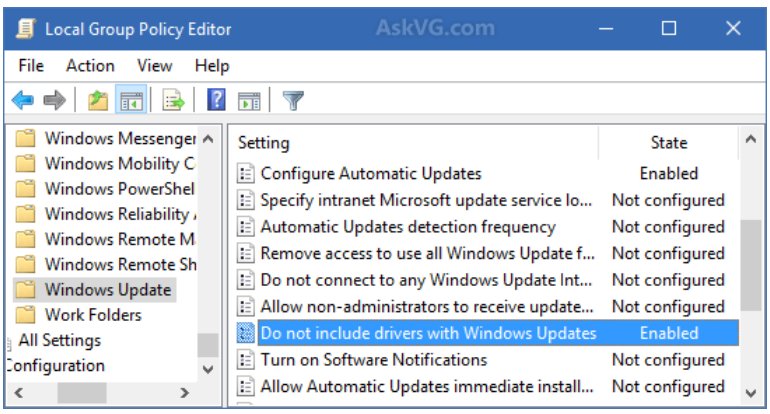
That's it. Apply the changes and it'll exclude driver updates from Windows Update and now Windows Update will only download and install OS updates.
You can also disable searching for driver updates on Windows Update feature to completely disable driver updates download via Windows Update. Whenever you try to install driver for your device hardware, Windows may search for the best driver on Windows Update. So you can disable this feature as well and force Windows to install the driver provided by you only.
In previous Windows version, we could change the search order for device driver source locations easily using System Properties as mentioned in this tutorial. But Microsoft has removed this option in Windows 10. You'll need to use following steps to do this in Windows 10:
5. In Group Policy Editor, go to following:
Computer Configuration -> Administrative Templates -> System -> Device Installation
6. In right-side pane, look for "Specify
search order for device driver source locations" option.
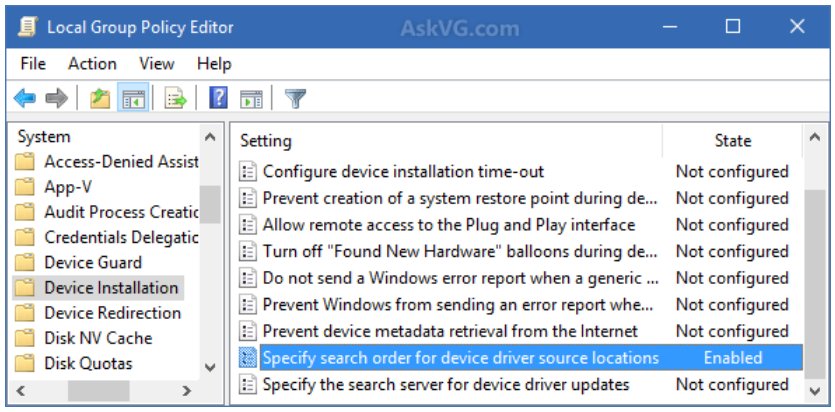
7. The option would be set to Not Configured. Double-click on it and set it to Enabled and select "Do not search Windows Update" option from the search order drop-down box.
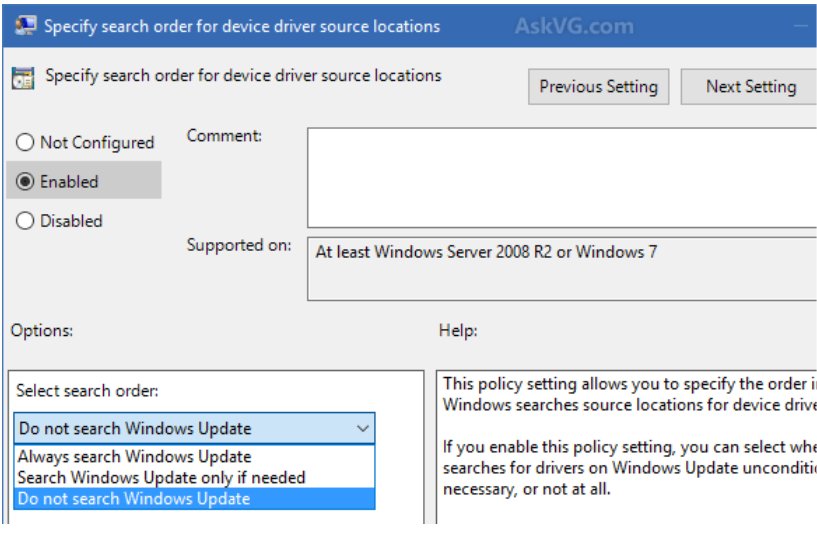
That's it. Apply changes and now Windows 10 will no longer download and install your device drivers automatically.
PS: If you want to restore default settings
in future, simply set both options in Group Policy Editor to
"Not Configured" again.